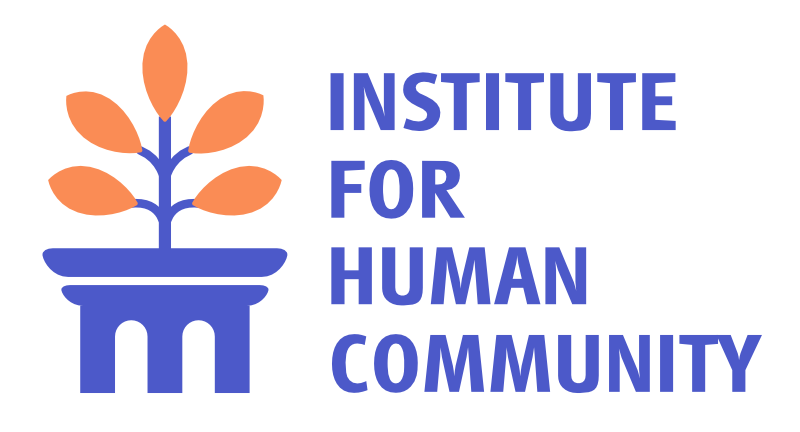When you are playing in Second Haven, you can type messages in the chat bar OR special words called commands that help you navigate, explore, communicate, and protect your builds.
Skip to the Command Reference.
To Start Chatting
Start by pressing t. When you press the t on your keyboard, you can start typing in the chat bar. The red arrow in the image below shows the chat bar, and you can also see the chat history, where I typed “hello.”
Note: My username, MomLisa, harkens back to the days when my two boys were under the age of ten. Now they’re 19 and 22, and we still play… so I’m keeping it.
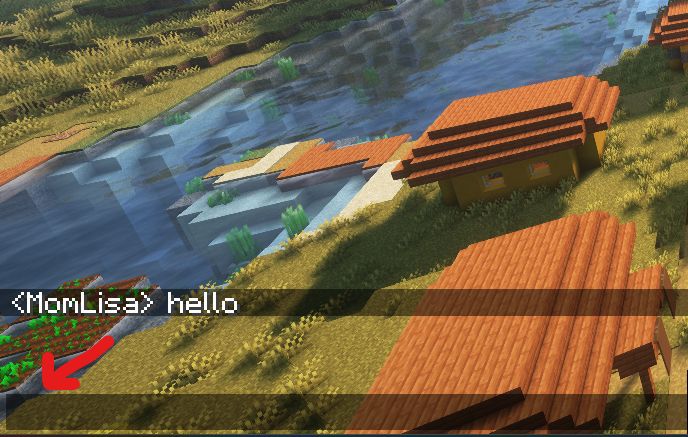
To Type Commands
Commands always start with a slash /. Start by typing the slash key on your keyboard, and it will open the line where you can type your command.
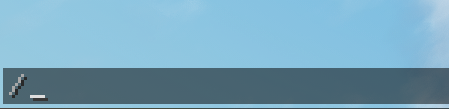
Command Reference
Below is a simple list of the commands available in Second Haven:
Getting Around
- /spawn
Brings you back to the main starting place. Helpful if you’re lost. - /sethome
Saves your current spot as “home.” - /sethome [name]
Saves another current spot as home. You give this spot any name you like. You could type/sethome vacationand that would become your vacation home. - /home
Brings you back to your saved home. - /home [name]
If you create more than one home, you’ll need to type the name of the home you want to return to (like/home vacation). - /back
Returns you to the last place you were before you teleported or died. Very handy if you died way out in the wilderness and respawned in your cozy home a thousand blocks away.
Talking to Others
- /msg [name] [message]
Send a private message to a player. This only works if they are currently in the game. Example:/msg MomLisa Hi there! - /r [message]
Reply to the last person who messaged you.
Sending and Reading Mail
- /mail send [player] [message]
Send a private message to another player that they can read when the login later. This is great because it doesn’t matter if the player is in Second Haven.
Example:/mail send Alex Don’t forget to check the farm! - /mail read
Read the messages you’ve received. They will appear in chat. - /mail clear
Erase all your received mail after you’ve read it. - /mail
Shows a quick overview: whether you have new messages and the mail commands.
Teleporting to Friends
- /tpa [name]
Ask to teleport to another player. - /tpaccept
Say “yes” to a teleport request. - /tpdeny
Say “no” to a teleport request.
Exploring Worlds
- /mv spawn
Go to the main starting point of the world you’re in. Because Second Haven has two words (the peaceful starting world and Hero’s Journey, the world with monsters you can battle), you can use this command to make sure you return to the starting point of that world. - /mv list
See a list of all worlds you can visit. - /mvtp [worldname]
Move yourself to another world.
To visit the monster world, type:/mvtp HerosJourney
To go back to the peaceful starting world, type:/mvtp "Second Haven Live"
Warps and Shortcuts
- /warp
See special travel points set up in Second Haven. Choose one to teleport there.
Note: We don’t have any set up yet, but stay tuned!
Protecting Your Land
Use a golden shovel to mark out an area you want to protect.
Here are the main commands:
- /trust [name] – Let a friend build in your land.
- /containertrust [name] – Let them open chests and doors.
- /accesstrust [name] – Let them use buttons or sleep in a bed.
- /abandonclaim – Give up your current land claim. (Stand inside the claim you want to abandon)
- /claimslist – Show all the land you own.
- /trapped – Teleport out if you’re stuck. For example, if you wander into another player’s claimed land, and you fall into a hole, but you can’t break a block to get out, type this command, and after a moment, it will teleport you out of that area.
Other Helpful Commands
- /list
See who is online. - /afk
Mark yourself “away from keyboard.” - /kit [name]
Claim a special kit or starter pack. Currently, our main kit is called “builder.” Every new player is given this kit automatically upon first entering Second Haven. We will add more kits in the future.
Remember
- You don’t have to memorize everything. Just come back to this page when you need it.
- Try a command once to see how it works.
- If something doesn’t work, ask a moderator for help.