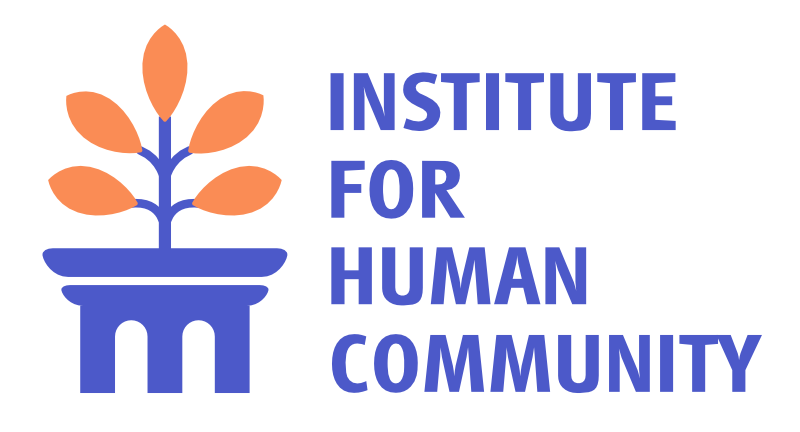Below are step-by-step instructions for joining us on Discord and in Minecraft. To join this community, you can participate in Discord only, Minecraft only, or both. The benefit of having both is the ability to communicate in Discord (voice, video, or screensharing) while playing in Minecraft.
Discord
Click on this link in your browser: https://discord.gg/D79DTBMSW9
You may be prompted to download the app to your phone or desktop. This is optional. I have the app on both my phone and my desktop, which makes it easy to connect with friends and family.
You’ll see a screen with options in the left sidebar. These are a bit like pages in a website. Each page is called a channel.
Channels that start with a hashtag, like #getting-started, are text channels. Here’s the key when it comes to text channels. Like most messaging apps, the latest messages are at the bottom. Scroll up to see the message history or read “pinned” messages.
We also have announcement channels, chat forums, and voice channels where you can start or join a group call. Joining a voice channel is a bit like stepping into a lobby. You can hang out and speak to anyone else who joins that lobby.

Minecraft
If you haven’t played before, start by downloading the app at https://www.minecraft.net/en-us/download.
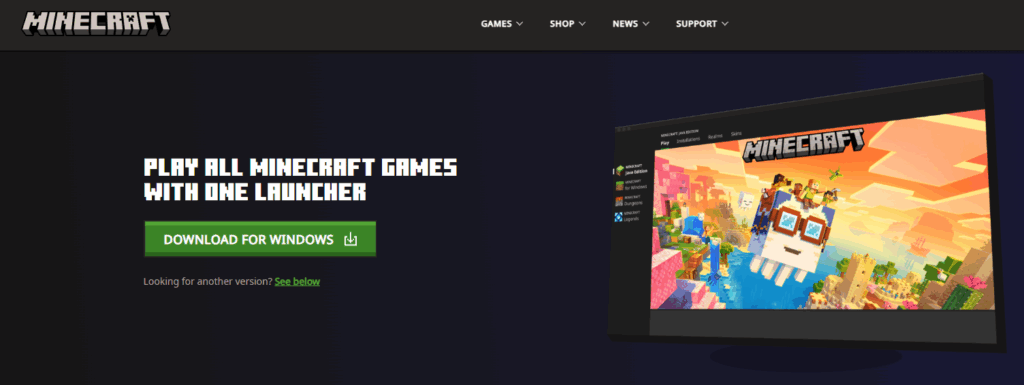
The Minecraft game (Java and Bedrock editions) is currently $29.99. This is a one-time payment. After this, you own it forever. If you need help purchasing the game, please contact us.
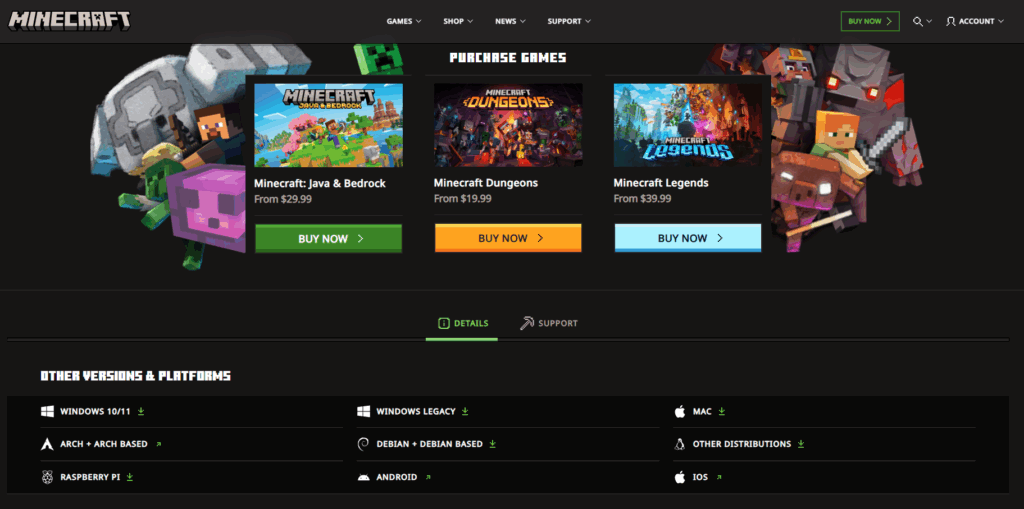
You should be prompted to create an account (username, password).
Once you have Minecraft installed on your computer (or game console), launch Minecraft, sign in, and click on the green PLAY button. You should see this screen below. Visit the Minecraft help center if you have any trouble: https://help.minecraft.net/hc/en-us.

I’ll be showing you how to play the Java Edition. You can select the Java Edition in the left sidebar. Learn more about the difference between Java and Bedrock in this video: Which is better? (Two quick points: If you want beautiful lighting, Java is a must. Modifications that are free in Java cost “coins” in Bedrock.) Second Haven supports crossplay between Java and Bedrock. You can join using either edition.
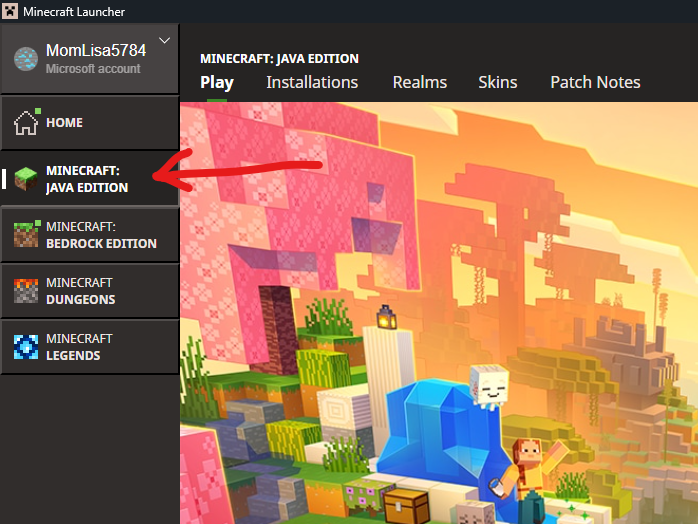
Select Multiplayer.
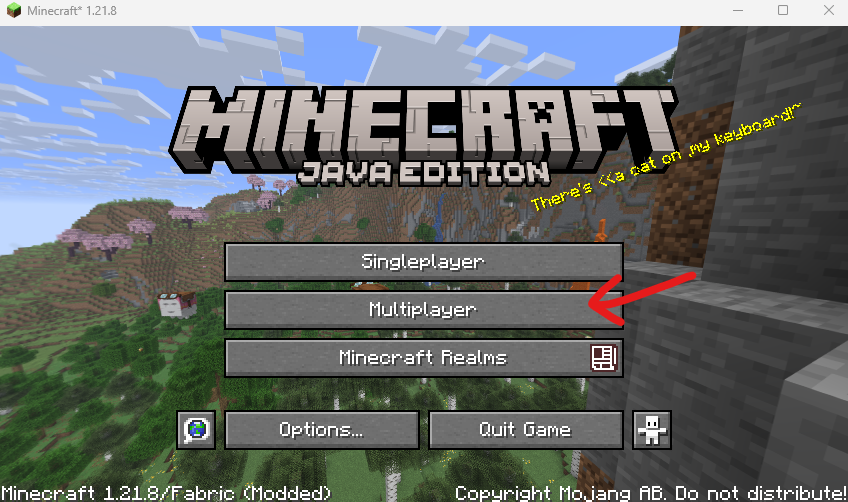
Click Add Server at the bottom of your screen.

Enter the server name and address for Second Haven.
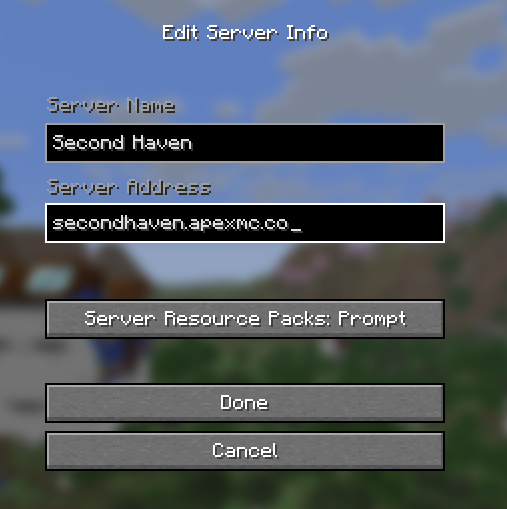
For the Server Address, you can use either of the following:
secondhaven.apexmc.co
209.192.186.87:25702
Then click Done.
Back on the Multiplayer screen, select the Second Haven server. Then click on Join Server.
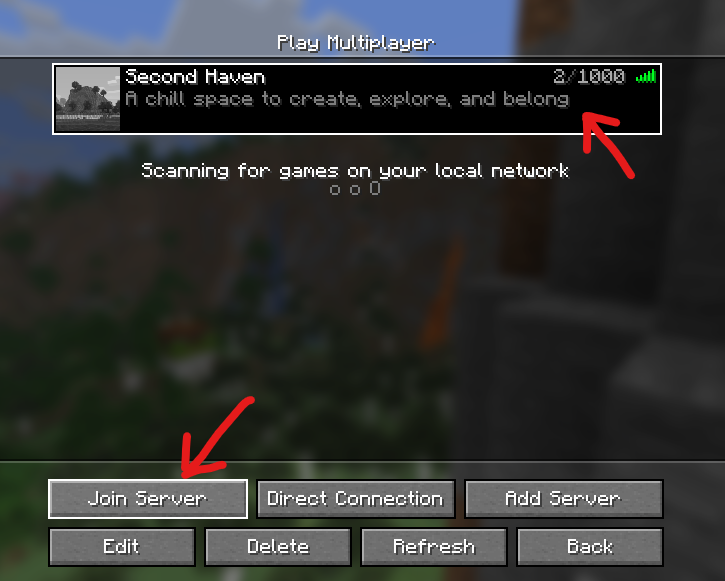
You will enter the world in a special location called the “spawnpoint.” If you want to return to this starting point at any time, just type the following:
/spawn
This will take you back to the spawnpoint.
Learn more commands here: Using Commands in Second Haven
NEXT: Visit our Getting Started page for YouTube tutorials.